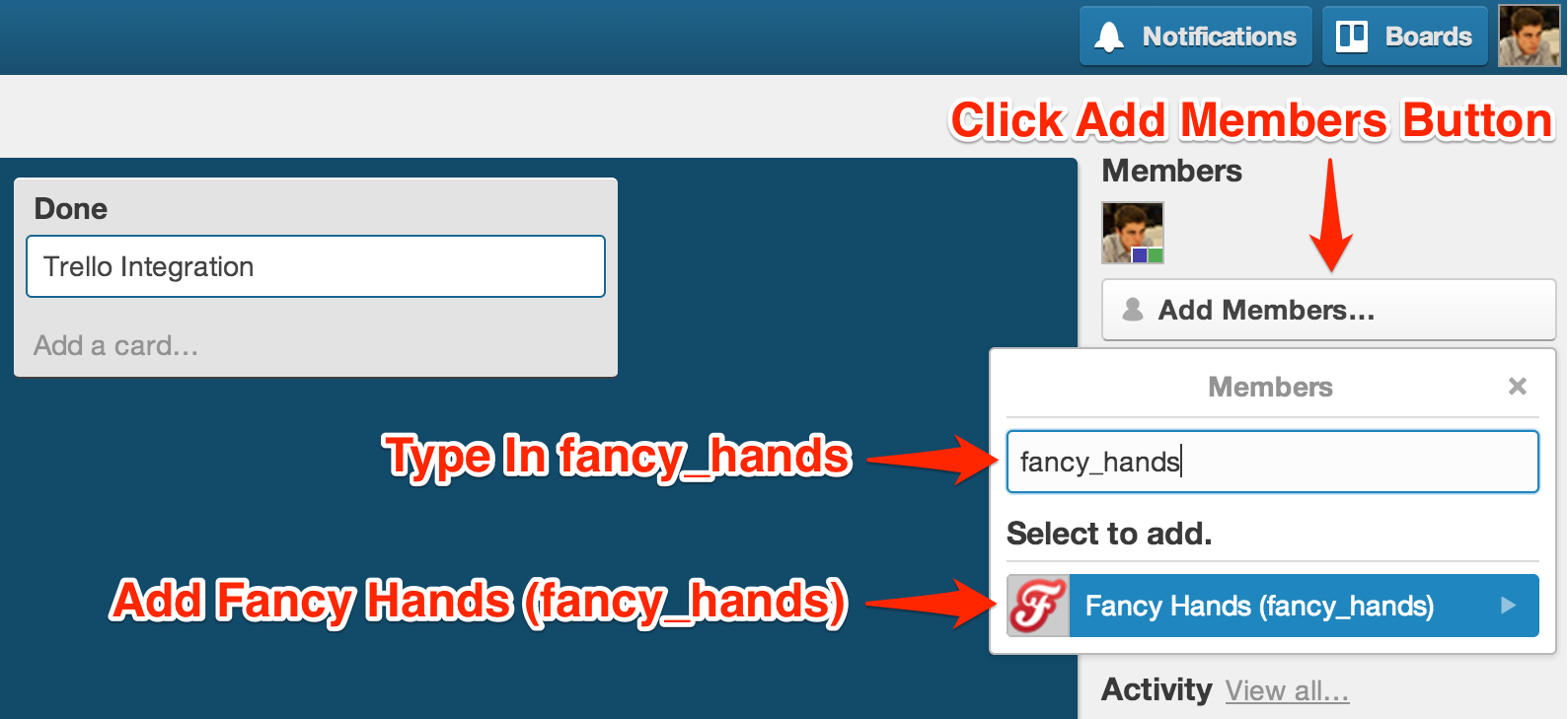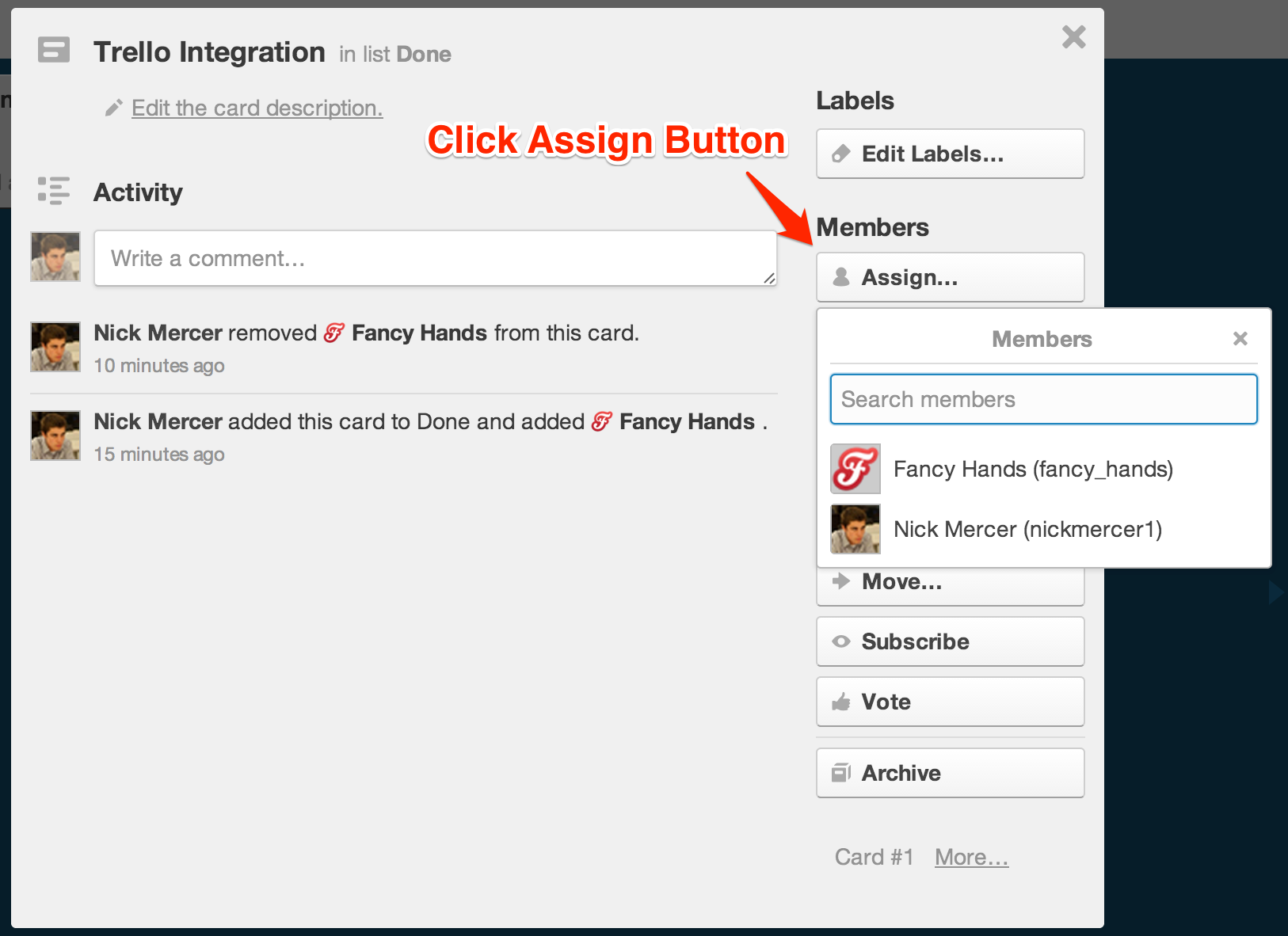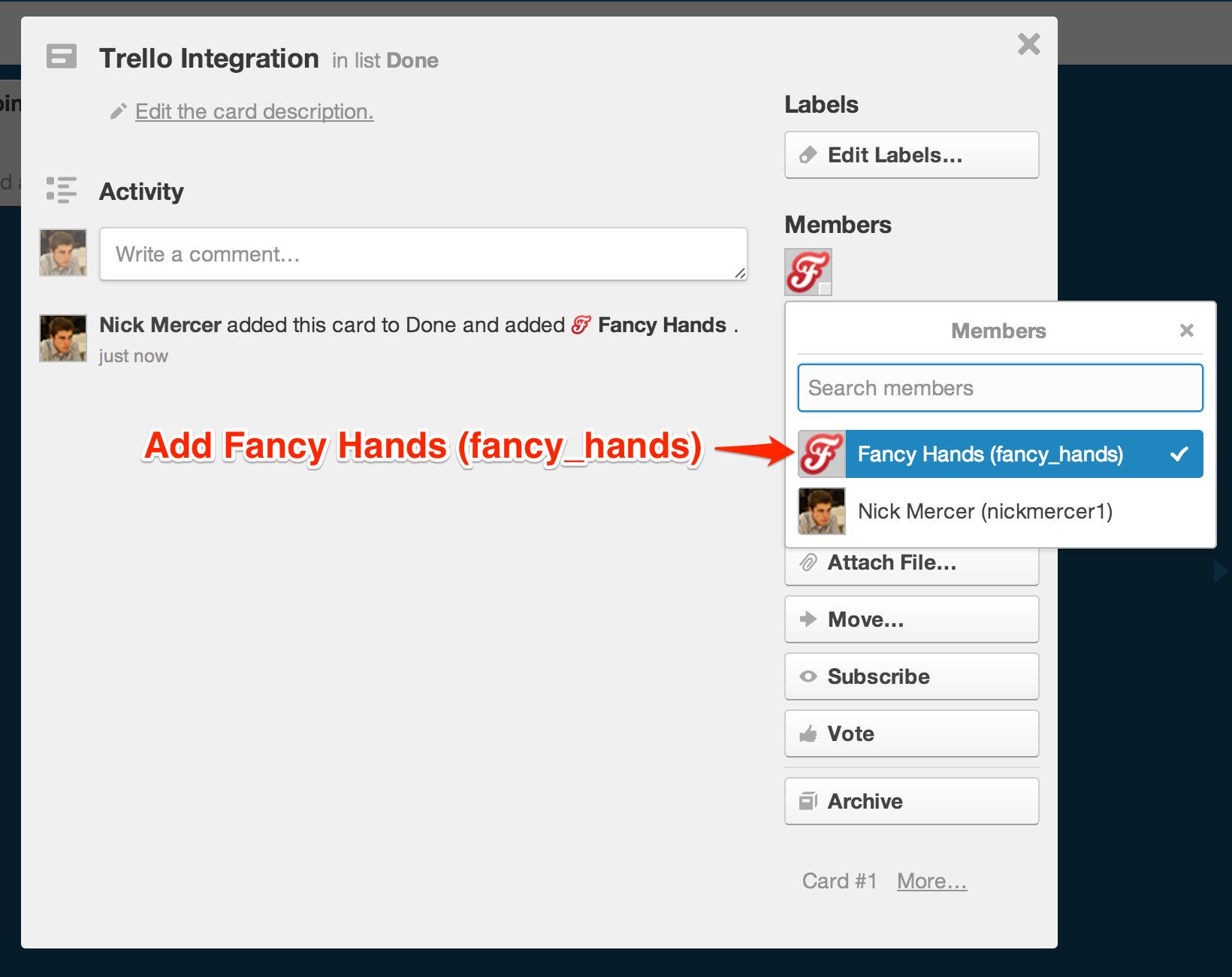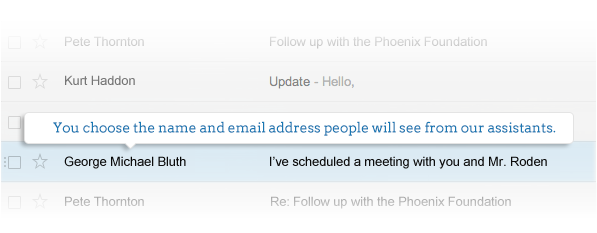Nice Assist.
Our clients are thrilled to have an entire team of assistants working for them.
With a team working for you:
- you can submit several requests at once, and different people can tackle them all at the same time.
- you have coverage seven days a week.
- each assistant has a different skill sets, and they choose to work on the tasks they know the most about, so you get the most knowledgable assistant for each job.
But sometimes, it's nice to appear as if you've got just one assistant.
And so we are pleased to introduce a new white-glove feature called Personal Touch.
You can now create a specialized email account and make up a name for your entire team of assistants.
Our founder Ted Roden uses the name "Lucille Bluth", so when he is setting up a meeting, he'll cc "Lucille" on his email and say to his recipient,
"I've cc'd my assistant Lucille on this email, she'll help us find a time and place for our lunch."
All of your Fancy Hands assistants will now email third parties from the email address that you dedicate for them, and they will all answer to the name you've given them.
This feature has been tested in beta for a while, and people have enjoyed getting creative with naming their assistant.
Harper Reed, the former CTO of Obama for America and Threadless.com, being light years ahead of his time and techno-focused, named his assistant Robot. And we suspect that some people actually believe that he built a Robot Assistant to manage his schedule.
Luckily for you, our assistants are all very real people, working and living in the US, ready to help you today.
What will you name your assistant?
Once you decide on a name, create an email address (either with a service like Gmail or with your own company's email address, like Lucille@YourCompany.com).
Then go here to set your Personal Touch up!
It's a feature that we're excited to now offer for free with your Fancy Hands membership!
FAQ'S:
Q: How does this work?
A:
- Set up an email account for your "assistant". Use your company's email services or any free service (like Gmail).
- Go here and enter the email address and name that you'll be using for your assistant.
- You'll be given an address to set that email address to forward to. Set that up through your assistant email account.
- Return to this page and you'll probably see this message: "We received an email regarding this account, you may need to click a confirm link."
- Click on that line, copy and paste the confirmation link into a new tab in your web browser, and, while logged in to the email program (like Gmail) as the assistant, you will see a confirmation pop up that you're all set.
- Once you're all set, you can email "Bob@cool.com", cc "YourasstBetty@gmail.com" and say something like, "Bob, I've cc'd my assistant Betty on this email, she'll work with you to find a time for us to meet", and Bob will hear from "Betty" to set your appointment.
- If you have your Google calendar connected to your account, "Betty" will add the meetings that she sets to it.
- If you have any problems, email support at fancy hands dot com.
Q: How will I see who my assistant is from now on? If there's a problem, I won't know which assistant was working for me.
A: You will still be replied to by the actual assistant working on your task. Only third parties will be seeing your chosen assistant's name.
Q: How will emails going to third parties appear?
A: When you set up your assistant's email, enter the name that you'd like to appear in the email settings. You can choose a full name or a title, that's up to you, like
-Lucille Bluth
or
-Assistant to Ted Roden (putting "Assistant to" in the first name field and "Ted Roden" in the last name field.)
The email will go to a third party with whatever words you've put in your "from" email settings. The address will be the address that your dedicated email is set to forward to (see example image below).
Q: How can a third party contact my assistant?
A: You will start the conversation by cc'ing your assistant on an email to a third party. They can respond to your assistant either by replying to the dedicated email that you set up (example: Lucille@YourCompany.com) or the forwarding address that they see in direct communication from the assistant (as may happen if the assistant reaches out to the third party directly to follow up.)
Q: What signature will appear in the body of the email?
A: When you're setting up your account here, our website will ask you what name you'd like to use. That's the signature that will appear at the end of an email.
Q: I tried to click the confirmation link once I set up my Gmail account to forward and received this screen from Google: "We’re sorry, but your Gmail account is temporarily unavailable. We apologize for the inconvenience and suggest trying again in a few minutes. You can view the Apps Status Dashboard for the current status of the service."
A: You need to be logged into your "assistant's" Gmail account to confirm. If you are logged into another Gmail account, the confirmation process will not work.
An email exchange will look something like this: